How to Turn a Tweet into a Video in 5 Easy Steps
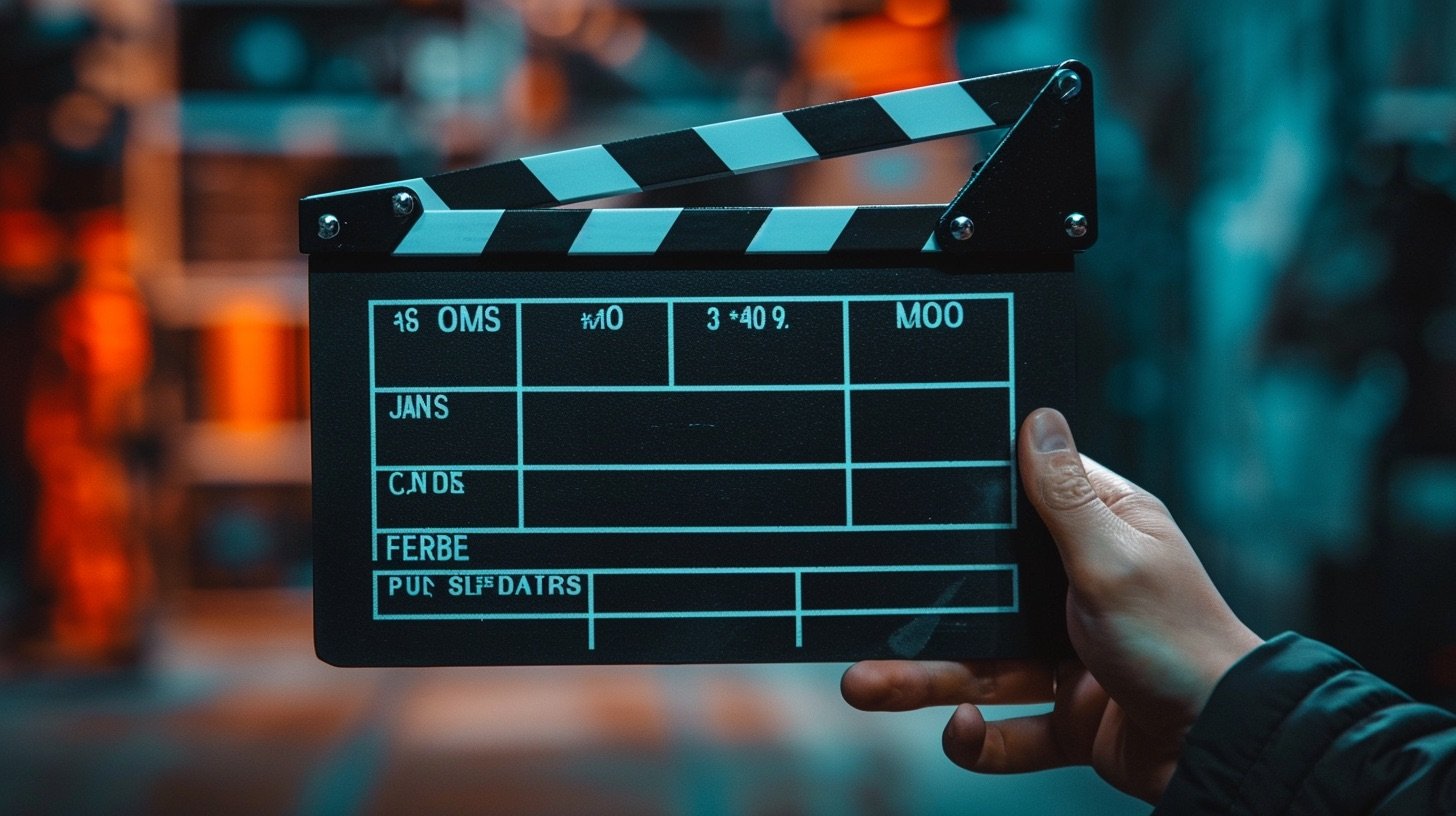
Turning your tweets into videos is an excellent way to repurpose and refresh your content, increasing engagement and reach. With the right tools, it’s a straightforward process.
In this comprehensive guide, you’ll learn:
- How to quickly screenshot any tweet you want to convert
- The best video creation tools to turn your tweets into video content
- Tips for customizing your videos with elements like animations and voiceovers
- How AI tools can create and enhance tweet videos for you
- Steps to export and share your new video content
Creating videos from tweets has many benefits. Videos typically drive more engagement on social media platforms through likes, comments, and shares. Repurposing tweet content into videos also helps you reach new audiences.
Follow this step-by-step guide to start increasing engagement and reach by converting your top-performing tweets into dynamic video content.
1. Screenshot the Tweet
Navigate to the tweet you want to turn into a video on your device. Take a screenshot using your device’s screenshot functionality.
This is typically achieved by pressing the power button and volume down (Android) or power button and home button (iPhone).
2. Choose a Video Creation Tool
There are several online tools that can help you convert your tweet into a video. Some of these are Adobe Express, VEED.IO, Lumen5, Vidd, CastPush, and AI-powered tools like Tweet to Video AI.
These tools allow you to upload your screenshot, add text, animations, music, and other elements to create an engaging video.
Some text to video AI tools, like Typeframes, even allow you to input the URL of your tweet directly, and they will automatically convert it into a dynamic video format using advanced AI technology.
You can easily convert your tweet into a video with a Twitter video tool like tweet to video AI.
3. Customize Your Video
After uploading your screenshot or providing the tweet URL to the chosen tool, you can start customizing your video.
This may include adding animations, background music, voiceovers, and other visual effects. Some tools even offer AI technology to automatically find relevant media elements to enhance your video.
4. Use AI for Content Creation
If you’re looking to create new content or enhance your existing tweets, AI-powered tools like Tweet Hunter, StoryChief and Tweety AI can be of great help.
These tools use advanced AI technology to generate engaging and high-performing tweets and threads, analyze Twitter trends and audience preferences, and even generate personalized tweets based on online trends.
5. Export and Share
Once you’re satisfied with your video, you can export it in a format suitable and share your video on Twitter. Most tools offer direct sharing options to platforms like Twitter, Facebook, Instagram, YouTube, and LinkedIn.
Best practices
Remember, the goal is to create a video that is engaging and captures the attention of your audience.
Also, keep in mind the specific requirements of the platform where you plan to share the video, such as the maximum video length and file size. For instance, Twitter allows videos that are a maximum of 140 seconds in length and files that are no larger than 512 Mb.
Converting a tweet to a video is a simple process that can be done using various online tools. Whether you’re looking to repurpose existing content, refresh your content or create new, engaging content, these tools offer a wide range of features to help you achieve your goals.
With the help of AI technology, you can even automate the process and generate high-quality, engaging content that resonates with your audience.
SEO tip: Add your video to your blog post and get it indexed faster!