The 5 Best Screenshot Tools for Mac in 2025

Taking screenshots is an essential part of using a computer these days, whether you need to capture an error message, save an online receipt, or share a funny meme.
While macOS has built-in screenshot capabilities, third-party tools offer more advanced features and flexibility.
1. Xnapper
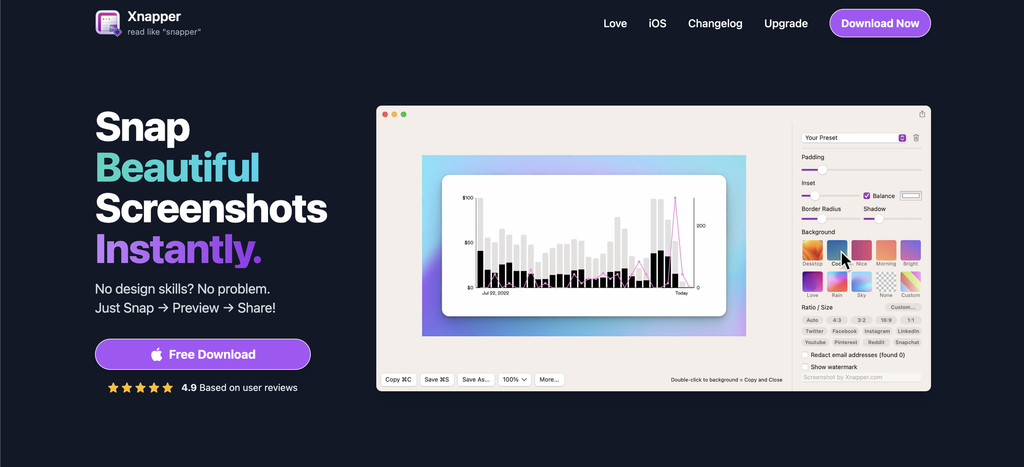
Xnapper is hands-down the best screenshot tool available for Mac users. This powerful yet easy-to-use app lets you capture stunning, ready-to-share screenshots in just one click.
Great for: Designers, developers, marketers, and anyone who wants their screenshots to look professional and polished without extra effort.
Key features:
- Automatic screenshot beautification – Xnapper instantly centers your screenshot on an attractive background with rounded corners and a shadow. You can customize the look or use the built-in presets.
- Fast workflow with customizable keyboard shortcuts
- Built-in annotation tools to add text, arrows, shapes and more
- Intelligent text recognition (OCR) to copy text from screenshots
- Blur tool to hide sensitive information
- Drag-and-drop sharing and exporting options
Pricing: Xnapper offers several affordable one-time purchase options:
- Xnapper Mini: $24.99
- Xnapper Pro: $49.99
- Xnapper Max: $74.99
- Xnapper for Teams: $5/user/month
Our take: Xnapper is in a league of its own when it comes to creating beautiful, shareable screenshots on Mac. The automatic beautification saves so much time compared to manually editing screenshots in other apps. It’s a must-have tool for anyone who shares a lot of screenshots, especially professionals who want to ensure their captures always look sleek and consistent. The fact that it’s a native Mac app built from the ground up for performance is icing on the cake.
2. CleanShot X
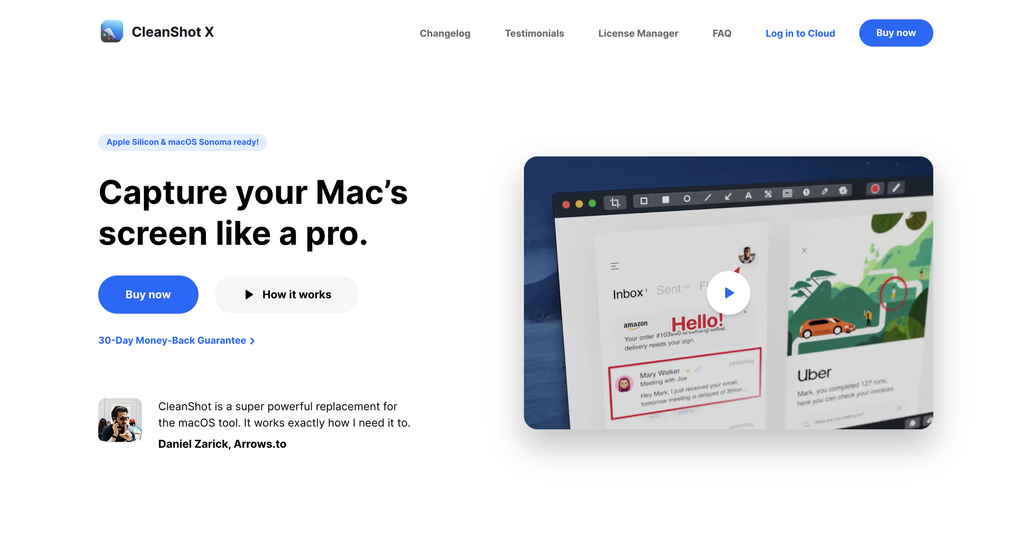
CleanShot X is an all-in-one screenshot, recording, and annotation tool. Its clean interface and wide range of features make it a solid general-purpose option.
Great for: Power users and anyone who wants an advanced screenshot tool with screen recording capabilities.
Key features:
- Capture screenshots, record video/GIFs, and make scrolling captures
- Annotate screenshots with text, arrows, blur, and more
- Instant sharing with drag & drop and customizable shortcuts
- Scrolling capture mode for full-page screenshots
- Exclude desktop icons from screenshots
- Pin screenshots on screen for reference
Pricing: $29 one-time purchase
Our take: CleanShot X really does it all when it comes to screenshots and recordings on Mac. It’s a great choice if you want one tool to handle both static screenshots and screen recordings. The scrolling capture and ability to hide desktop icons are also very handy. However, it lacks Xnapper’s instant beautification and its editing tools aren’t quite as user-friendly.
3. Monosnap
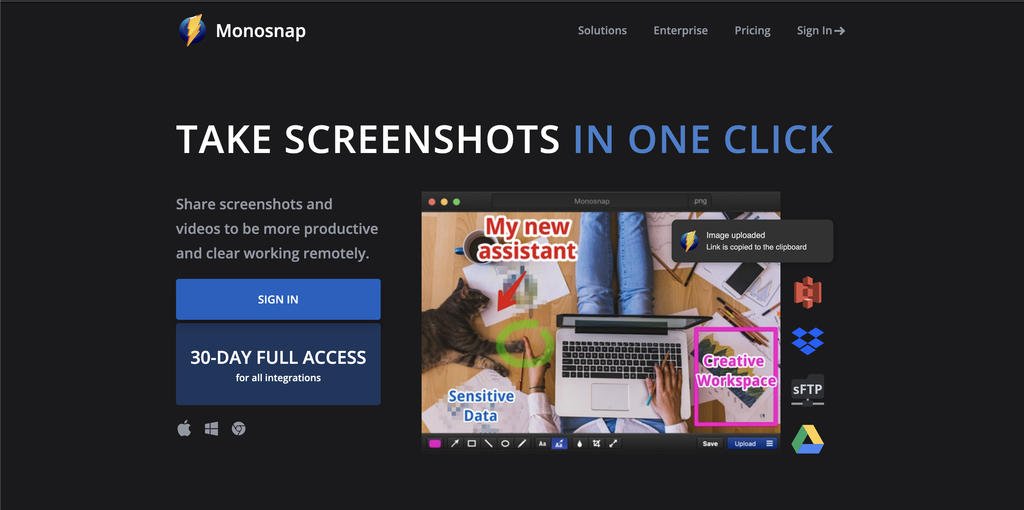
Monosnap is a lightweight, free screenshot tool that covers the basics well. It’s a good starter option if you don’t need many bells and whistles.
Great for: Casual users who want a simple, free way to take and share screenshots on Mac.
Key features:
- Capture screenshots, record video, make timed captures
- Basic annotation tools like text, arrows, and blur
- Upload to cloud storage services
- Free for non-commercial use
Pricing: Free
Our take: Monosnap is a solid choice if you just need to take quick screenshots and maybe add some annotations. Its cloud uploading integrations are convenient for sharing. But its editing tools are basic, it lacks scrolling capture, and it doesn’t have any beautification features. Power users will likely outgrow it quickly.
4. Lightshot
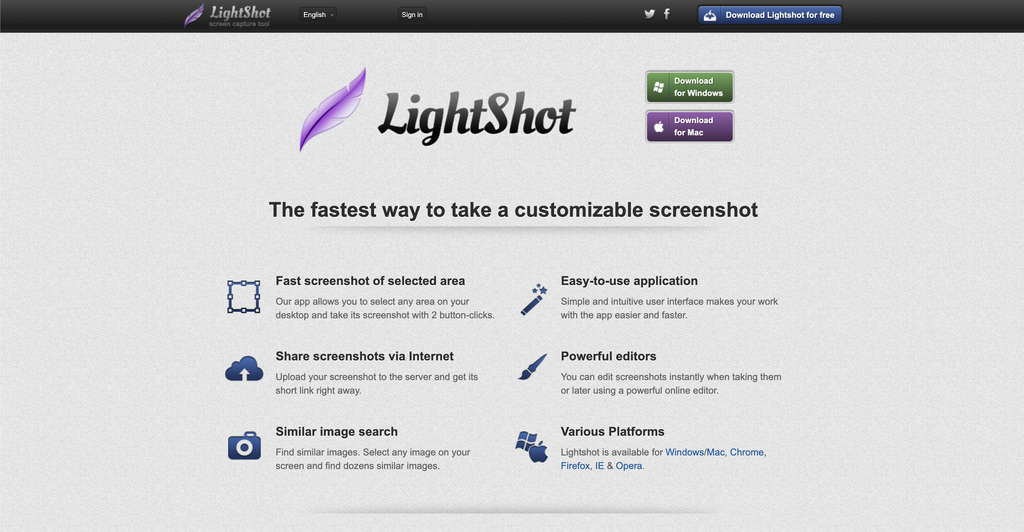
Lightshot is another free screenshot tool with annotation features and convenient sharing options. Its best suited for quick, casual screenshots.
Great for: Anyone looking for a free, no-frills screenshot solution.
Key features:
- Capture a selected area, window, or full screen
- Simple annotation tools
- Instant uploads for easy sharing
- Similar free apps available for Windows, Chrome, and Firefox
Pricing: Free
Our take: Like Monosnap, Lightshot is a decent option for basic screenshot needs, especially if you want something that’s free and cross-platform. But it’s very limited compared to tools like Xnapper and CleanShot X. Annotations are quite basic, there’s no scrolling capture or video recording, and the interface is clunky.
5. Skitch
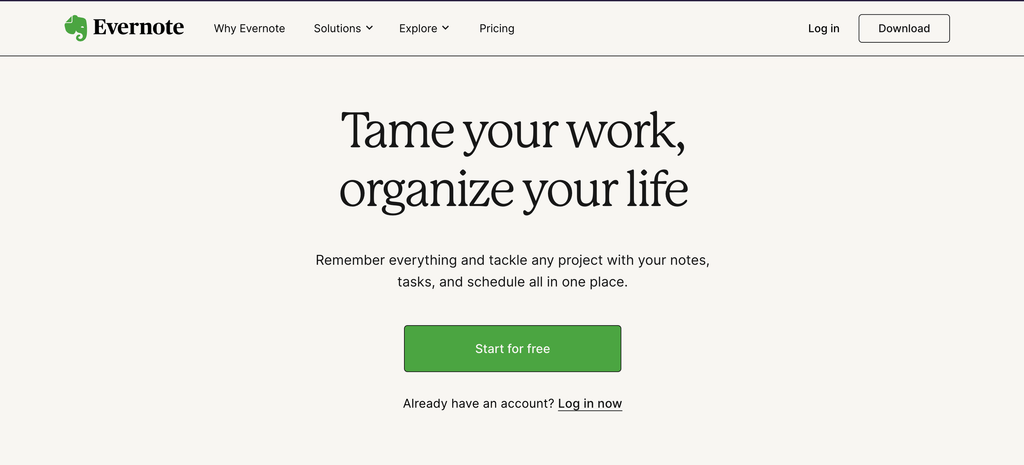
Skitch is a free screenshot annotation tool from Evernote. It’s most useful if you’re already in the Evernote ecosystem.
Great for: Evernote users who want to annotate screenshots and save them to their notes.
Key features:
- Capture screenshots and add annotations
- Pixelate tool to obscure sensitive info
- Save annotated screenshots to Evernote or export them
- Free to use
Pricing: Free
Our take: Skitch is really designed as a complement to Evernote. While it’s a capable screenshot annotation tool, it doesn’t let you capture scrolling shots, record video, or do much beyond adding basic annotations. And your screenshots get saved to your Evernote account by default. If you’re an Evernote power user it could be useful, but for most people, the other tools on this list offer more flexibility.
Conclusion
Taking great screenshots on Mac is easy with the right screenshot tool. While macOS includes basic screenshot features, third-party snipping tools offer more power, flexibility, and convenience.
Xnapper is our top pick for its perfect blend of ease of use, beautiful output, and advanced features. Its ability to instantly beautify screenshots and recognize text is unmatched.
CleanShot X is a feature-packed alternative that adds scrolling capture and screen recording.
And if you just need a quick, free solution, the default keyboard shortcut or Monosnap and Lightshot get the job done.
Ultimately, the best screenshot app depends on your specific needs.
Designers and marketers will love Xnapper’s automatic enhancements. Developers and power users will appreciate CleanShot X’s advanced options.
And for casual use, the free tools are just fine. We hope this roundup helps you find the perfect fit for your screenshot workflow on Mac!